How To Fix Facebook Ads Payment Method Failed
Setting up a payment method is one of the most important steps to ensure your Facebook ads run smoothly. Facebook supports a variety of payment options to offer flexibility and convenience for advertisers and businesses.
In this article, we’ll cover all accepted payment methods for Facebook Ads and show you how to add a new payment method to your ad account.
We’ll also guide you through common issues, such as changing or removing payment methods and dealing with declined or suspended payments.
How To Add A Payment Method For Facebook Ad Account
To add a payment method, you must have admin access to the ad account. Here are the steps:
Go to Payment Settings in Ads Manager.
Click Add Payment Method in the Payment Method section.
Choose your preferred payment method and enter the required details.
Click Continue and follow any additional instructions to complete the process.
If you haven’t added a payment method, your ads won’t be published. Facebook will prompt you to add one during campaign setup if it's missing.
Accepted Payment Methods on Facebook Ads
Here are the payment options Facebook accepts:
Credit or debit cards: Visa, MasterCard, American Express, Discover, JCB
PayPal (in supported countries)
Bank accounts: Direct debit in supported countries
Local manual payment methods: Depending on your country, Facebook supports various local options. You can check the full list here
You can set up multiple payment methods under one ad account. Facebook will charge your default method first, but you can switch your default anytime.
Paying for Facebook Ads Using Available Funds
Available funds can be used to pay for your Facebook ads. To use this method, you need to create an ad account set up for prepaid payments method. Your account will have a balance that Facebook automatically deducts from as your ads run.
You can add funds manually or set up automatic payments, depending on your needs and payment method availability.
How to Add Money to Your Available Funds:
Go to Payment Settings in Ads Manager.
In the Prepaid Balance section, select Add Funds.
Enter the amount you'd like to add, up to the allowed limit.
Choose an existing payment method or click Add Payment Method. See accepted payment options for available funds.
Follow the prompts to complete the payment and fund your balance.
Once added, your available funds will be automatically used to cover ad costs.
Facebook Billing Threshold
The billing threshold determines when Facebook charges you for your ad costs. Your ad spend accumulates, and once it reaches the set threshold, Facebook will automatically charge your payment method for the amount due.
When you first start running ads, your billing threshold will be set low. After you make a successful payment, your balance is cleared and your threshold may increase. You can view your current billing threshold in your Payment Settings.
In a way, the billing threshold reflects the credibility or trust level of your ad account. The more consistently you pay, the more likely your threshold will increase. A higher threshold can positively impact your billing process and campaign performance. Learn more about how to increase your Facebook ad threshold.
Change or Remove Payment Methods on Facebook
To update or change a payment method:
Go to Payment Settings in Ads Manager
In the Payment Methods section, click Edit
Make your changes and click Save
To remove a payment method:
You must be an admin and have another active payment method
Go to Payment Settings > Billing & Payment
Find the payment method, click the three-dot icon
Click Remove, confirm again, then click Done
Troubleshooting Facebook Payment Errors
Can’t Add a Payment Method?
If you're trying to launch a campaign but Facebook won’t let you add a payment method, you're not alone. This is a common issue, especially for new ad accounts. Here are some typical reasons and how to fix them:
Your payment method isn’t supported in your country. You should check the official list of supported methods.
Pending account issues like an unpaid balance or a restricted account can block new payments. Visit your Account Quality and billing section.
Technical glitches due to browser cache, VPN, or a bad internet connection. Try using a different browser or device.
Card declined by your bank due to fraud prevention or international restrictions. In that case, call your bank or try another card.
Only admins can add payment methods. Make sure you're using the right role under Business Settings.
If none of these steps work, don’t hesitate to contact Meta Ads Support. Resolving this early helps avoid delays in your campaigns.
Facebook Ads Not Accepting My Debit Card?
If you encounter this issue, first double check your card details including the card number, expiration date, and any required information to ensure everything is entered correctly.
There are several common reasons why Facebook may decline your card:
The card was declined by the issuing bank.
Insufficient funds in the account.
The card has expired.
If your card is declined for any of these reasons, try using a different card or another accepted payment method on Facebook. If you're sure your card is valid and still being declined, you can contact Facebook Support for further assistance.
Conclusion
Adding a payment method is a small but crucial step in running Facebook Ads effectively. Whether you're launching your first campaign or managing multiple ad accounts, ensuring your payment setup is smooth and error-free will save you time, money, and unnecessary stress.
By understanding the common issues from unsupported cards to account restrictions - and applying the right fixes, you can avoid payment failures and keep your campaigns running without interruption.
Handling common issues during ad campaign execution can be challenging for advertisers. By using our Facebook ad account rental service, we’ll take care of all potential problems that may arise while running ads.
Contact us for a proposal.
Author
With over a decade of experience in advertising, we specialize in providing high-quality ad accounts and expert solutions for ad campaign-related issues.
Discussion (0)
Table of contents
Hot topics
How Much Do Facebook Ads Cost
Nov 17, 2023
How To Create A TikTok Business Account: A Complete Guide
Dec 29, 2023
Related posts
How Much Do Facebook Ads Cost
Nov 17, 2023
Latest Facebook ad size 2024
Nov 30, 2023
Quick way to increase Facebook ad account spending limit successfully
Nov 30, 2023
Get in touch with us
Hotline
+84 398 451 231Email Support
support@lucagency.netAdress
My Dinh - Ha Noi - Viet Nam