Manage Your Lead Effective By Facebook Leads Center
You don’t need a third-party app to manage leads from Facebook ads. Facebook Leads Center can do it all for you. Launched by Meta, the Leads Center comes equipped with powerful features that allow advertisers to organize, manage, and even re-engage with old leads. Fully integrated into Meta Business Suite, this tool helps you handle leads generated through Facebook Lead Ads or Messenger conversations.
In this article, we’ll explore Facebook Leads Center, its robust lead management features, and how to set up Meta Ads Center to automate your customer nurturing process.
What Is the Facebook Leads Center?
Facebook Leads Center is a built-in platform provided by Meta within Meta Business Suite. It allows users to manage leads captured through ads, upload external lead lists, or even manually create new leads directly on the platform.
You can think of Leads Center as a free and efficient CRM tool. It offers many core CRM functionalities, such as managing leads through various stages, sending messages, assigning labels, and adding notes or tags.
Additionally, based on your existing lead data, you can create Custom Audiences or Lookalike Audiences to use in future lead generation ad or Messenger ad campaigns making it easier to scale your results with precision targeting.
Key Features Of Facebook Ads Leads Center
As a complete CRM platform, Facebook ads Leads Center offers a wide range of features that allow advertisers to manage and nurture leads directly within the Meta Business Suite.
Track and Manage Leads’ Progress
Advertisers can manage leads through a funnel or by using specific stages: Intake, Qualified, Converted, Lost, and Not Qualified. Leads can be added to or removed from these stages. In addition, this CRM platform provides several tools to track leads, such as applying labels, assigning statuses, and designating lead owners.
Filter and Sort Your Leads
View and filter leads quickly using the built-in filters in Leads Center Facebook. Leads can be categorized based on collection time, status, source, labels, assigned owner, campaign, and more. Advertisers can also create custom filters to further refine the lead list.
Upload Leads
Besides automatically capturing leads from Messenger ad or Lead Ads, advertisers can upload leads directly to Facebook Business Leads Center or manually add them on the platform.
Message Your Leads
Facebook Leads Center allows you to directly message your leads via Messenger. This feature is especially useful for quickly responding to inquiries, following up with interested prospects, or sending personalized offers. By using Messenger integration, advertisers can nurture relationships in real-time and improve conversion rates.
Export Leads
You can export lead data from the Meta Leads Center into a CSV file for external use. This is helpful if your sales team prefers to manage leads on a different CRM or spreadsheet, or if you need to analyze performance across multiple platforms.
View Source Details
For each lead, you can access detailed source information such as the campaign, ad set, and specific ad that generated the lead. This level of transparency helps advertisers understand which ads are performing best and allows for more strategic campaign optimization.
View and Download Answers
When using lead forms with custom questions, you can view and download the specific responses that leads are submitted. This gives your sales team better context before making contact and allows for more personalized follow-ups.
Schedule a Reminder
Facebook ad Leads Center includes a built-in reminder feature, enabling advertisers or sales reps to schedule follow-up tasks directly within the platform. This ensures no potential lead is forgotten and helps maintain a consistent communication flow.
Assign an Owner to Your Leads
Leads can be assigned to individual team members, streamlining the workflow and ensuring clear responsibility. This is especially useful for businesses with multiple sales reps or customer service agents managing the same pool of incoming leads.
Add Labels and Notes to Your Leads
You can organize your leads using custom labels (e.g., “Hot Lead,” “Needs Follow-up”) and leave internal notes for your team. This helps keep track of conversations and ensures that everyone on the team is aligned with the lead status and context.
Customize Your Lead Stages
Leads Center Facebook allows full customization of lead stages to match your business’s sales funnel. You can rename stages, add new ones, or remove existing ones. This flexibility helps businesses of all sizes tailor the platform to fit their unique lead management process.
How to Use the Lead Center in Meta Business Suite
Meta’s Lead Center is designed to streamline how you manage and engage with leads collected from Facebook and Instagram ads. Below are the key ways you can use this tool effectively:
Visualize Your Pipeline
Leads are organized by stages in a visual pipeline, making it easy to see where each lead is in your sales funnel. Default stages include Intake, Qualified, Converted, Lost, and Not Qualified, but you can customize these to match your unique process.
Track Lead Status in Real Time
You can monitor changes in lead activity and status as they happen. Update lead stages manually or automate them with rules and filters. Real-time tracking helps sales teams stay aligned and prioritize leads who are ready to convert.
Send Messages to Your Leads Directly
Communicate with your leads instantly via Messenger right from within the Lead Center. This allows for quick responses, follow-ups, and personalized outreach that can increase the likelihood of conversion.
View Lead Details and Form Answers
Access detailed lead profiles that include contact information, campaign sources, and form responses. This data gives you essential context to tailor your communication and offer the right solution at the right time.
Organize with Labels, Notes, and Filters
Tag your leads with custom labels (e.g., “High Value,” “Follow Up Needed”) and leave internal notes for your team. Use powerful filters to sort leads by date, status, campaign, assigned owner, or any combination that fits your workflow.
Assign Owners and Set Reminders
Assign specific team members to leads to ensure clear ownership and accountability. You can also set reminders for follow-ups, meetings, or check-ins helping your team stay organized and timely in their outreach.
Export or Upload Leads
Export your leads to a CSV file for use in other CRM systems or reports. Alternatively, you can import leads manually into the Facebook Lead Center, allowing for centralized lead management even when using offline or third-party data sources.
Create Custom and Lookalike Audiences Based on Existing Leads
The option to create Custom Audiences and Lookalike Audiences is only available if your current lead list contains more than 20 leads.
Using high-quality leads, advertisers can build both Custom Audiences and Lookalike Audiences. These audience segments can then be used in Messenger ad campaigns or Lead Generation ads, allowing you to retarget interested users or find new prospects with similar characteristics.
How to Create a Custom Audience from Existing Leads
Step 1: On the main screen of Facebook Leads Center, click the "Audience" button.
Step 2: When the list of options appears, click "Create Custom Audience." Then click the Select Ad Account dropdown menu.
Step 3: Under Name Groups, give your audience a name. You can also choose from Recommended Groups.
Step 4: Under Other Leads, click the dropdown menu to add additional leads (optional).
Step 5: Click Preview to review your new audience group.
Step 6: Click Create to finish.
How to Create a Lookalike Audience from Existing Leads
Step 1: On the main screen of Facebook ad Leads Center, click the "Audience" button.
Step 2: When the Create Custom Audience pop-up appears, click the Select Ad Account dropdown menu.
Step 3: Under Name Groups, give your audience a name. You can also select a group from Recommended Groups.
Step 4: Under Other Leads, click the dropdown menu to add any additional leads (optional).
Step 5: Under Select Audience Size, choose a percentage between 1%–10%. A 1% Lookalike Audience includes people most similar to your original lead source, while a higher percentage expands the audience size but reduces similarity.
Step 6: Click Preview to review your new Lookalike Audience.
Step 7: Click Create to finish.
Why leads center Facebook not showing?
If you can’t find the Leads Center in Facebook Business Suite or Page, you’re not alone. This tool doesn’t always appear by default and several issues might be causing it to stay hidden.
Here are the most common reasons why Leads Center might not show up, and how to fix them:
Leads Center is not enabled for your page
Not all Facebook Pages have the Leads Center Facebook enabled automatically. To check, go to your Page, click More Tools, and see if Facebook ad Leads Center is listed. If not, try running a lead generation ad first that often triggers the feature.
You don’t have the right permissions
Only people with admin or advertiser roles can access the Leads Center. If you're a moderator or analyst, ask the Page admin to adjust your access under Settings > Page Roles.
No lead form has been created yet
The Leads Center only works if you've already used Facebook’s Instant Forms in a lead generation campaign. If you haven't done this, Facebook has no data to show and the Leads Center may remain hidden.
No leads have been collected yet
If your form hasn’t received any submissions, the Leads Center will appear empty or may not activate at all. Test your form by submitting a lead manually to trigger visibility.
Technical issues in Business Suite
Sometimes it’s just a temporary glitch. Try switching browsers, using incognito mode, or visiting the Leads Center directly at https://business.facebook.com/latest/leads_center
Page type or region not supported
Some business categories or geographic regions might not have full access to this tool. If you suspect this might be the case, contact Meta support for confirmation.
Even if Leads Center isn't working, you can still download your leads manually from Publishing Tools > Forms Library, or use Ads Manager > Customize Columns > Leads to track submissions.
Conclusion
Facebook Leads Center is a powerful, built-in CRM solution that helps advertisers manage, organize, and nurture their leads without the need for third-party tools. From tracking lead status in real time to sending direct messages, assigning team members, and creating Custom or Lookalike Audiences, this tool simplifies your entire lead management workflow within Meta Business Suite.
Whether you're a small business looking to build stronger relationships or a large brand aiming to scale your customer acquisition strategy, the Leads Center Facebook provides all the essential features to drive better engagement and conversions.
Author
With over a decade of experience in advertising, we specialize in providing high-quality ad accounts and expert solutions for ad campaign-related issues.
Discussion (0)
Table of contents
Hot topics
How Much Do Facebook Ads Cost
Nov 17, 2023
How To Create A TikTok Business Account: A Complete Guide
Dec 29, 2023
Related posts
How Much Do Facebook Ads Cost
Nov 17, 2023
Latest Facebook ad size 2024
Nov 30, 2023
Quick way to increase Facebook ad account spending limit successfully
Nov 30, 2023
Get in touch with us
Hotline
+84 398 451 231Email Support
support@lucagency.netAdress
My Dinh - Ha Noi - Viet Nam